Changing Your Password
Argos Web Viewer uses the same credentials as all of the other Evisions products installed on the MAP server. Users who have an account set up in MAPS can change their password through any MAPS application, including Argos Web Viewer. Note that LDAP users are not able to change their password through the Evisions products at this time, and will need to contact their LDAP administrator.
To change your password through the Argos Web Viewer, first click the Settings button in the upper right corner of the screen:
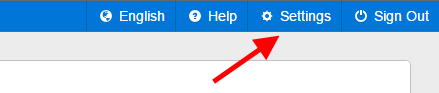
Next, click Change Password:
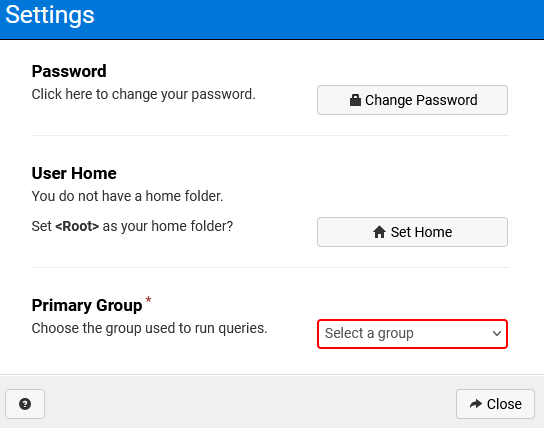
Enter your old password in the Current Password box, and then type the new password twice, in the next two fields. As you type, the password strength indicator changes based on the length and complexity of the new password string.
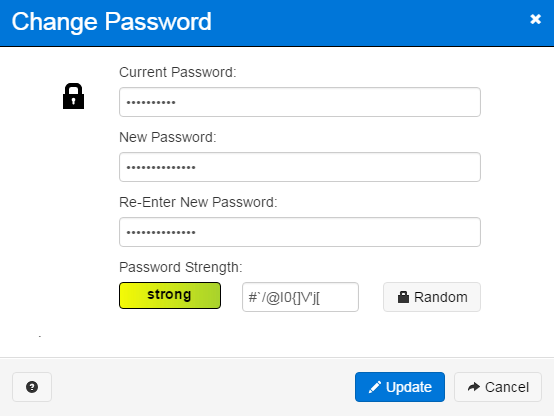
Clicking Random generates a string of random characters which can be copied from the text box and pasted into the password field (or anyplace else.). Randomly generated passwords tend to be more secure because of the mix of uppercase, lowercase, and special characters.
When finished entering the new password, click Update to make the changes.